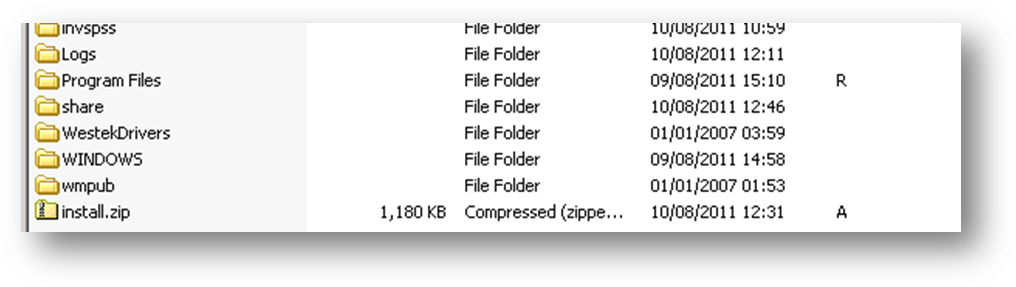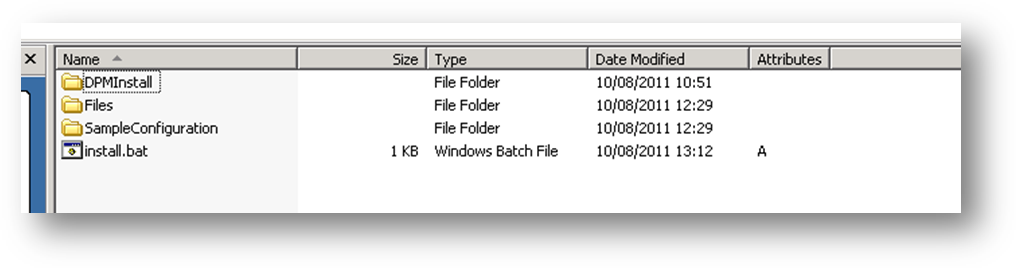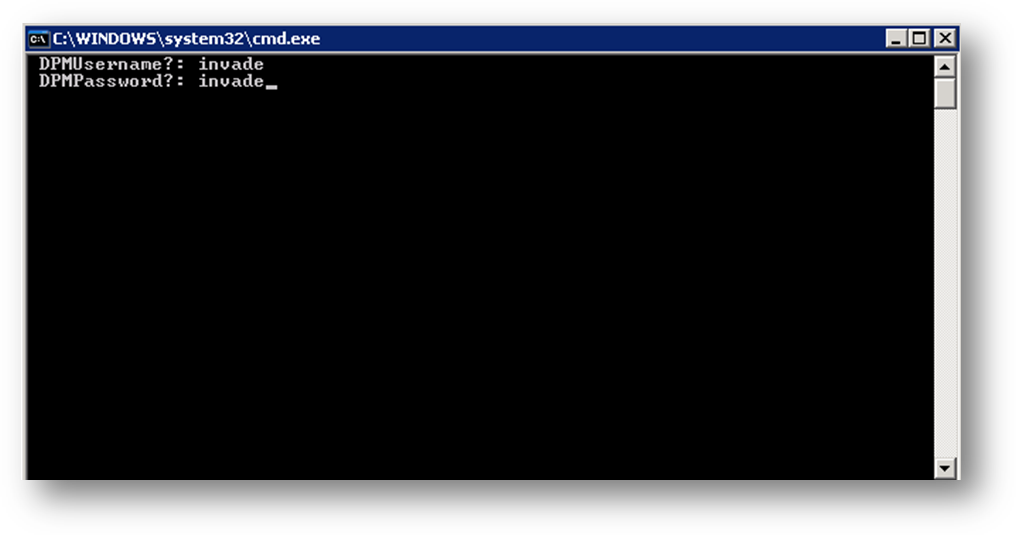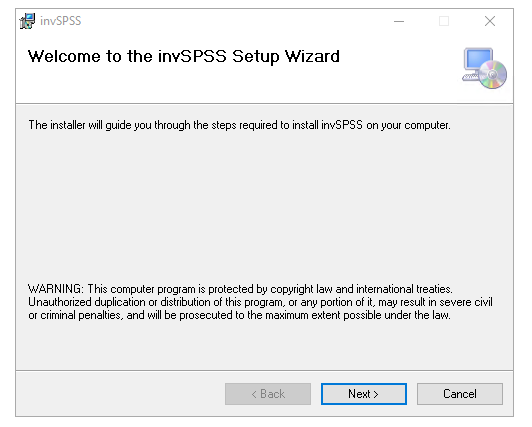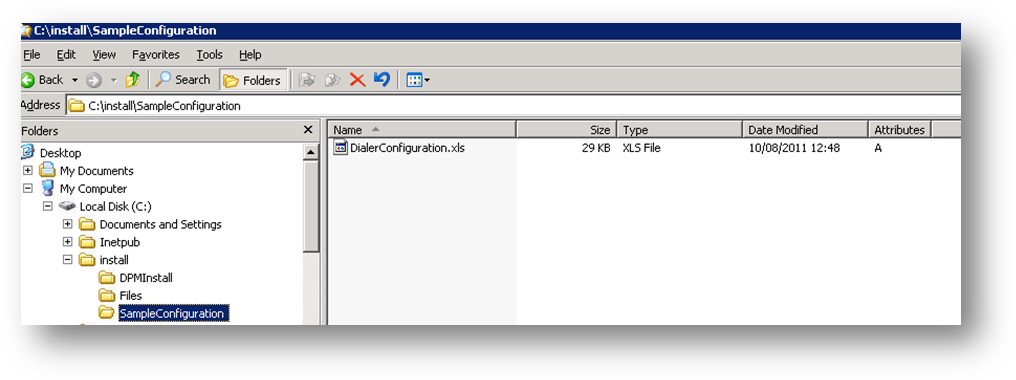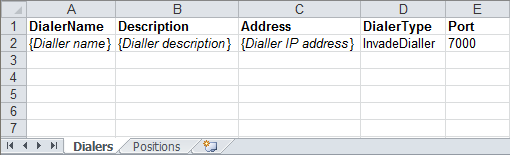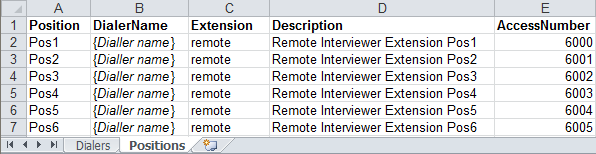UNICOM 6.x (SPSS 6.x / Dimensions Interface Installation Guide)
Communication between the INVADE Solution (dialler) and UNICOM (Known as IBM Data Collector (DC) SPSS etc) is accomplished by using the dialler interface component called InvSPSS.The InvSPSS component, which comes as install.zip, has to be installed on Dimensions server following the instructions provided in this guide
NOTE. The associated ZIP file will be made available to the CATI Team
NOTE if you are just upgrading the invSPSS.dll then go to the Files subdirectory and run the invSPSSInstall.msi. If after installation you wish to roll back, use Control Panel to uninstall the recently install package and re-install the package you want to revert to.
Step-by-step guide
- Decompress InvSPSS archive using WinZip or any other archiving software able to decompress ZIP archives. If you require uncompressed installation script please contact Invade support.
- The decompressed archive should provide the file structure presented in the screenshot below.
- Launch install.bat batch script.
- Install script will require DPM administrator’s logon credentials (username and password). Required DPM administrators logon credentials can be provided by your Dimensions maintainer(s). After correct logon credentials are provided the script will continue with the installation. All binary files will be put in correct locations and will be visible by Dimensions .
- Once the properties have been installed in the DPM the invSPSSInstall.msi will be run. This will perform a registration of the invSPSS.dll automatically
Sample dialler configuration
Sample DialerConfiguration.xls file is provided in SampleConfiguration folder under main installation folder.
In the “Dialers“ worksheet, the dialler credentials must be provided as shown below. DiallerName, Description, Address, DiallerType and Port are required fields. If you have any additional columns in the worksheet they can be ignored and doesn’t have to be removed.
Interviewer positions are configured in “Positions” worksheet.
• “Position” column represent agent’s position name which will have to entered when the interviewer is logging on to the campaign.
• “DiallerName” column must correspond to the DiallerName configured in the “Diallers” worksheet.
• “Extension” column signifies extension type, with Invade dialler the only possible option is “remote”
• “Description” column signifies friendly agent description which can be used in IBM DC.
• “AccessNumber” column signifies interviewers telephony endpoint extension number. In some situations, the agent will have to enter access number before logging on the IBM DC campaign.
This .xls file should be given to the on-site IBM DC administrator for “uploading”. This will create property entries in the DPM.
Checking Current Version
- Locate the "InvSPSS.dll" file (usually in C:\invSPSS).
- Open the "Properties" of the file (right click).
- Select the "Details" tab.
- Select the "Product version".
The version of the "nvblog32.dll" file can be checked using the same process.
There may be multiple installations on several machines in a cluster.
Related articles
UNICOM® Intelligence - Gain Insight into People's Attitudes, Preferences and Opinions
https://www.teamblue.unicomsi.com/products/unicom-intelligence/#
Note. Most of the Knowledge base is converted from the IBM SPSS site. As new features, new sections have been created