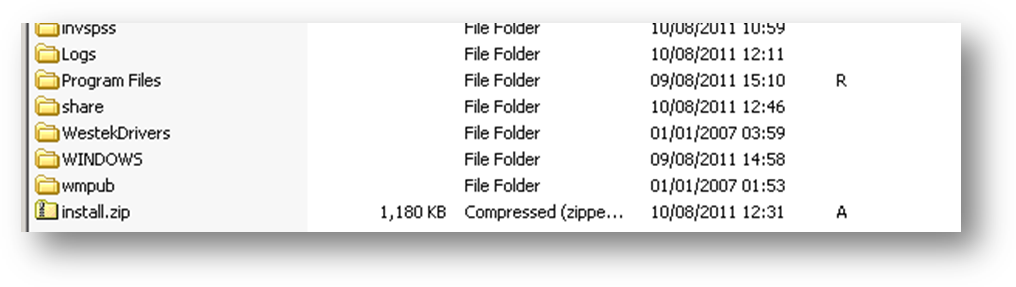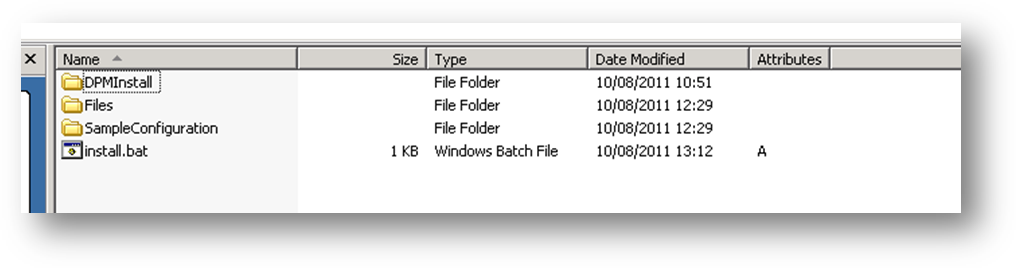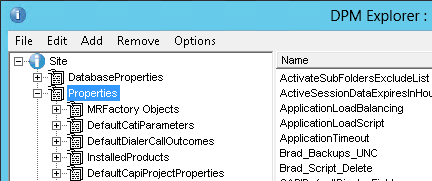Communication between the INVADE Solution (dialler) and UNICOM (Known as IBM Data Collector (DC) SPSS etc) is accomplished by using the dialler interface component called InvSPSS.The InvSPSS component, which comes as install.zip, has to be installed on the Dimensions server following the instructions provided in this guide
NOTE. The associated ZIP file will be made available to the CATI Team
NOTE if you are just upgrading the invSPSS.dll then go to the Files subdirectory and run the invSPSSInstall.msi. If after installation you wish to roll back, use Control Panel to uninstall the recently install package and re-install the package you want to revert to.
Step-by-step guide
- Decompress InvSPSS archive using WinZip or any other archiving software able to decompress ZIP archives. If you require uncompressed installation script please contact Invade support.
- The decompressed archive should provide the file structure presented in the screenshot below.
- Launch install.bat batch script. This runs the invSPSSInstall.msi. This will perform a registration of the invSPSS.dll automatically
Make sure the system is up to date with service packs. if the registration of the invSPSS dll fails check the system event viewer for an entry. This may indicate missing system dlls or other issue. Report the event viewer error to Invade- Launch DPMExplorer (in C:\Program Files\IBM\SPSS\DataCollection\7\DDL\Code\Tools\VB.NET\DPM Explorer.Net) navigate to Site->Properties then via menu ‘Edit->Import to Selected node’ import the DPMInstall/Invade_SiteProps_Import.xml file.
- Add the Invade dialler instance to Dimensions. This is done in the Dimensions Interview Server Administrator. On the top menu select Phone → Dialer Administration. On the top menu in there, select the "upload files" icon, Use the dialog to select the DialerConfiguration.xls from within the installation file set (see fig below). Once the dialler appears in the list it should be made active using the control features in the admin application. See the dialler configuration section below to see how the dialler's location/address is selected. Should you later need to change any of the values uploaded from the DialerConfiguration.xls, they are available in the Dimensions DPMExplorer under Properties → DialingConfiguration
...
Checking Current Version
- Locate the "InvSPSS.dll" file (usually in C:\invSPSS).
- Open the "Properties" of the file (right click).
- Select the "Details" tab.
- Select the "Product version".
| Info |
|---|
The version of the "nvblog32.dll" file can be checked using the same process. |
| Note |
|---|
There may be multiple installations on several machines in a cluster. |
...