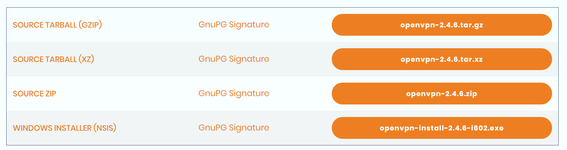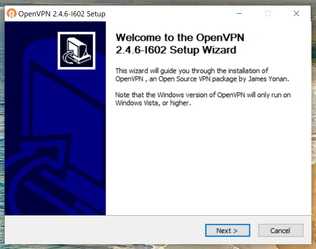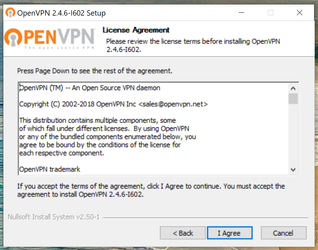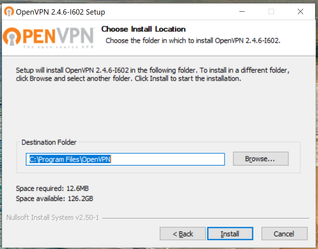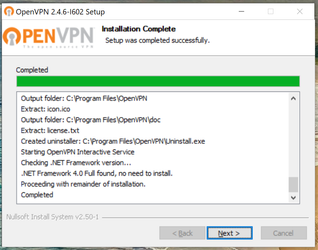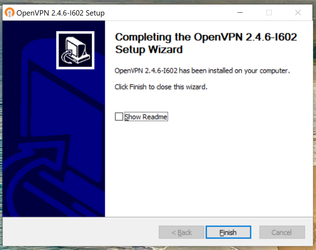Access to the Invade cloud dialler solution requires an OpenVPN secure tunnel to be configured on your computer.
Prerequisites
You will need the following information from your supervisor / manager before you can setup the OpenVPN tunnel:
- OpenVPN configuration file (eg your-company.ovpn)
- Username
- Password
Installing OpenVPN
These instructions will give you through installing OpenVPN onto a Windows 10 computer, installing the configuration file and connecting to the VPN.
- Download the OpenVPN software from https://openvpn.net/community-downloads/ - for Windows users please select "Windows Installer (NSIS)".
- Double click the installer file downloaded above, to start the installation.
- Click "Next" on the first screen.
- Review the license agreement, and click "I Agree".
- The next screen asks you to select which components to install, we recommend the defaults so just click "Next".
- Finally, review the location that OpenVPN will install on your PC and once happy to proceed click "Install".
- The installation will now take place, and should take less than 15 seconds to complete. Once it has, click the "Next" button.
- Untick the "Show readme" checkbox, and finally click "Finish".
- OpenVPN has now been installed to your computer.
Setting up OpenVPN
Now you have installed OpenVPN we need to configure it, you will need the OpenVPN configuration file, your username and password.