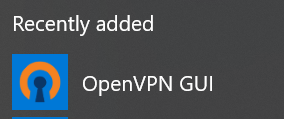...
- Double click the "OpenVPN GUI" icon on your desktop, or on your start menu.
- OpenVPN will now be running in the background, and can be seen on the Windows task bar (generally bottom right) of your screen.
- Right click on the OpenVPN icon and select "Import file..."
- Locate the OpenVPN configuration file provided to you by your Supervisor / Manager, select it in the file explorer window, and click "Open".
- OpenVPN has now been configured.